Rick's b.log - 2010/04/11
You are 3.143.143.99, pleased to meet you!
Rick's b.log - 2010/04/11 |
|
| It is the 28th of February 2025 You are 3.143.143.99, pleased to meet you! |
|
mailto: blog -at- heyrick -dot- eu
Important: The box 'as supplied' comes with the original firmware/interface called Torfu. I upgraded to the latest Arizona (the newer official firmware), and then upgraded beyond to OSDng, a third-party modification.
The three menu items of importance are "Play.Browse", "Record.Schedule", and "Tools". There are other options, but you'll not be using them much.
For removal of the media, it is imperative to dismount the media before removing it. To do this, browse until the media is listed, then press "Xi" to call up the extra menu, then choose Eject, as shown here:
While you can select if the output should be either PAL or NTSC, the input (PAL, NTSC, or SÉCAM) is detected automatically.
Several resolutions are advertised on the box, but are not present. This may be a change from the older firmware to the newer firmware. Namely: 177×144 (QCIF; actually 176 across!), 368×208 (non-standard, incorrectly marked as "WQVGA"), and 720×480 (D1).
If you can see the video in colour, but the video is rolling or stuttering while the OSD's menu is steady, this is probably because your output format does not match the input (i.e. NTSC in, PAL out).
By default, the OSD pops up a confirmation for each record, however if you would rather not see this, it can be turned off, so you can have a proper one-button-record.
You will then need to wait for a while, and I mean around 11 seconds or so, for the recording process to begin. When it does, you will see the recording banner appear briefly. You can press '
But, wait, this isn't all! While it is a little laggy due to the various delays, you can use the
Don't worry if you set unlimited duration and it shows 01:00:00 like above. When that limit is reached, the counter will change to 02:00:00, etc.
There is an option, which I don't use, to go via the menus to customise recordings for specific bits of hardware such as a PSP or an iPod. But since I have neither, I set my preferred options and made them the 'default'.
...you can also set which device to store the programme upon, what to call it, is it a one-off or is it daily? weekly? and while it never worked for me (lame remote control for the satellite), you can even instruct the OSD to fake the remote control signals to change your box to the desired channel.
That's not all. There's a little dodah for advanced settings. In there you can set up the desired video settings. If you want to grab the regional news programme to watch on your smartphone, you can set it up accordingly. But for Ashes to Ashes, you'll be looking for good resolution and good quality!
Very usefully, the Xi button has a number of options. You can, obviously, delete files. You can move them around, and you can rename them then and there:
The OSD hasn't quite got enough werewithal to support genuine D1 video, so your DVD rips at 720×576 won't work. However if you rip to something slightly smaller (640×480 for instance) then you can use the OSD to watch movies on your genuine TV. Trust me, it's a heck of a lot simpler than trying to get a computer to work with a TV correctly!
But, wait, the OSD uses some odd sort of MPEG4 H.263 encoding. What can it play back? Its own files, obviously, but what else?
Try:
What is not supported:
The problem is, I record stuff off satellite in anamorphic format (stretched up and down). It seems to me that if I have a specific resolution, it seems stupid to waste a significant chunk of this resolution to black bars above and below the picture. So what the OSD needs is a "play letterboxed" option that will squish the video the other way, so assuming it's a 4:3 television and playing 16:9 content, rather than the other way around.
It would appear, from a few non-exhaustive tests, that the OSD does honour the aspect ratio tagging in AVI files. However neither my old PVR nor the OSD have an option to tag the file as being full frame for 16:9 (anamorphic).
My advice - if you wish to display images in a slideshow on your OSD, pass them through your photo editing package to scale them down to TV size (or as close as). There's nothing to be gained from displaying many-megapixel images with your OSD except the waste of time required to scale them for display, every single time. In fact, you can use this conversion process to play with the contrast, brightness, and saturation to get everything as good as can be for a standard definition video display device.
With respect to audio... obviously MP3s will be supported! From 30-320kbps, CBR or VBR. Some people have reported that MP3s from Amazon do not work. My music from Amazon.fr (256kbps) works just fine, as does a self-created 320kbps file.
And, being Linux, there's a command line. And three different ways to get to it. You can telnet into the box, you can attach a serial cable (115.2kbps 8N1), or you can look for the advanced menu to arrive at:
As I come to use and get to know this device, I will feel more at home with it. I'm now about to savour its rendition of last Saturday's Doctor Who.
UPDATE (a week later): My recording of Outnumbered was messed up, but it was my fault for getting the time completely wrong. The OSD faithfully recorded... the wrong programme. ☺The Neuros OSD - a walk around
Yesterday I gave an overview of the Neuros OSD PVR. Now it is time to look at it in action.
The user interface
The user interface is controlled by the direction buttons on the remote, along with a back key and a home key. In addition, there is an "Xi" key which can call up additional option. I was slightly disappointed to find the key was "Xi" because it looked like a little bod with its arms in the air, not unlike Google's streetview guy going Yippee!
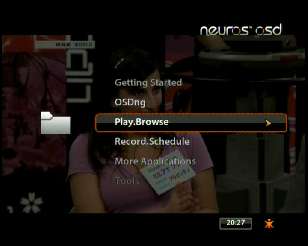
Setting up the unit is a selection of different menu items - d'you want PAL or NTSC? Should the clock say am/pm or be 24hr? Is the network connection DHCP or static IP? And so on.
Media
As the CompactFlash interface is taken with the firmware, this leaves a choice of:
For USB and SD, registering the media is as good as done when you insert it into the correct slot and count to twenty.
USB harddiscs will work, but most will need to be externally powered as the OSD doesn't output enough power to run
a harddisc.
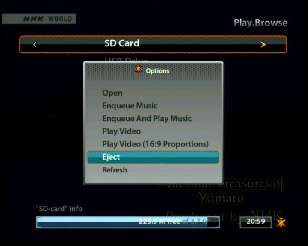
Recording
As the main purpose of this device is to record, it seems only fair to start there. You can start recording pretty much right away, but I would not recommend this as those of you in Europe will probably wish to change the settings. Certainly, while my old PVR recorded everything at a flat 30fps, the OSD does not cope so well with trying to record a 25fps signal at 30fps. Likewise, you'd probably want to select a picture size and a quality.
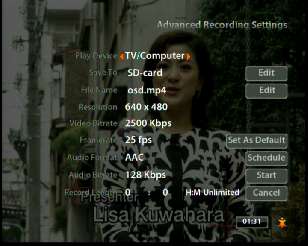
For PAL inputs, the available options are: Picture size - 320×240 (QVGA), 352×288 (CIF), 512×384 (MacClassic), 640×480 (VGA), 640×512 (Amiga/PAL).
Video bitrate - 256Kbps, 512, 768, 1200, 1500, 2000, or 2500Kbps. Frame rate - 15, 25, or 30fps Audio - MP3, AAC, or None. Audio bitrate - 64Kbps, 96Kbps, or 128Kbps. - Specific duration, or unlimited.
For NTSC inputs, the available picture sizes are:Picture size - 320×240 (QVGA), 352×240 (non-standard, WQVGAish), 512×384 (MacClassic), 640×480 (VGA), 672×448 (non-standard). All other options remain the same for NTSC recordings.
Actually, the ratio of D1 is, correctly 720×480 for NTSC only and 720×576 for PAL. To not support both is not D1. However, it is acceptable for 704×480 or 704×576 which is the difference between the specification and what normally appears on a TV.
If your entire picture is rolling vertically or is in monochrome, that's because your output format is incorrect and your TV didn't auto-adjust (i.e. NTSC output on PAL equipment).
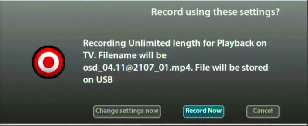
?' at any time for it to reappear (uh, after a delay...).

Pause key to pause recordings. Don't want advert breaks? Nuke 'em!
There is a specific limitation in that individual files can only be 4Gb in length on a FAT32 device. When this limit is reached, the OSD will stop, close the file, and resume with a new file. You'll probably miss around 30 seconds of recording while this is happening.
Scheduled recordings
Now, the power of a PVR comes into play when you look at the issues of scheduled recordings. If the timer facilities are lame, then it will probably end up being of limited use.
Thankfully, the OSD is actually pretty solid in this respect. You can set when the programme starts, and how long it runs for...
Each scheduled recording can have it's own unique settings if you so wish.
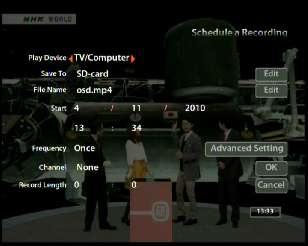
Playback, basic
Playing back video is as simple as first selecting the media (SD or USB)...

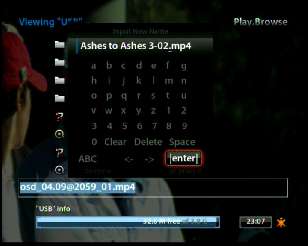
Playback, advanced
I take my recordings from the USB devices and buffer them on a 230Gb harddisc until they get written to DVD, or watched and wiped. I also sometimes watch the programmes on my little computer by streaming them across the network, and this is how I'll continue, given that the display is better and I can mess with the aspect ratio. However there is now another option, for the OSD is quite happy to talk to a Windows shared drive...
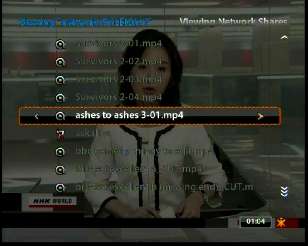
A problem with aspect ratios
 There is a play at 16:9 option, however this makes the video pillarboxed - in other words, black bars down the sides of the screen. You see, the OSD assumes it is a 4:3 device, and accordingly it is formatting the output to look correct on a 16:9 television, as can be seen on the right.
There is a play at 16:9 option, however this makes the video pillarboxed - in other words, black bars down the sides of the screen. You see, the OSD assumes it is a 4:3 device, and accordingly it is formatting the output to look correct on a 16:9 television, as can be seen on the right.
A problem with sound sync
Looking at the OSD forums, there appear to be issues with sound sync on playback. I'm not sure what, exactly, is being played, however I can report that the files I have recorded (1200 or 1500kbit/sec, 640×480, 25fps PAL with AAC audio) have all played back fluidly and in sync, and this includes jumping around in the recording, fast forwarding through adverts, et cetera.
Other media
You can look at JPEGs, BMPs, and static (non-animated) GIFs, up to 4096×4096. You can select with information, as shown below, or full screen. You can also zoom in three times. You can set up a slideshow (though note that interval delay does not include load/decode time, which can be lengthy (about 10s) for 7 megapixel images).
You can set music playing while photos are showing...

In addition, Ogg Vorbis is supported (up to level 6), and MPEG4 AAC-LC.
Although not marked on the box, it can play WMV so it stands to reason there'll be some capabilities for WMA. I'm not sure what sort of formats and versions there are, however the default Beethoven track supplied with XP plays okay.
The box also mentions support for G.726, which is an ADPCM speech codec!
Another not mentioned on the box - WAV. Straight plain 44.1kHz 16 bit stereo audio. Works fine.
Fruitier features
Of the fruitier features, the OSDng firmware introduces a package manager for simple installation of packages such as a VNC server!
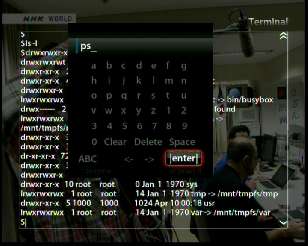
In conclusion
It is too early to have 'trust' in this device, however - lags excepted - it seems to do its job fairly competently. Certainly, the sound capabilities and the ability to record a file not split into one-hour chunks give two reasons why this PVR is an improvement over my older one. And as for the video? It is a shame about the S-video patterning, however in lieu of this is the quality selection. I am splurging by using 1200 or 1500kbps instead of my previous "about 1000kbps" fixed choice. But this isn't the end of the story, for if I have something mind-bendingly great, I have yet two levels of quality to bump up to. I recorded a random film last night at maximum quality. It looked every bit as good as the broadcast. In fact, MPEG2 vs MPEG4, I bet I was recording in a better quality than their transmission!
Other than that, I have been recording stuff in dual, both on the OSD and on my older PVR. I've not looked at the files on my older PVR as the Neuros OSD has worked flawlessly.
No comments yet...
| © 2010 Rick Murray |
This web page is licenced for your personal, private, non-commercial use only. No automated processing by advertising systems is permitted. RIPA notice: No consent is given for interception of page transmission. |