Rick's b.log - 2013/11/11
You are 3.145.63.136, pleased to meet you!
Rick's b.log - 2013/11/11 |
|
| It is the 28th of February 2025 You are 3.145.63.136, pleased to meet you! |
|
mailto: blog -at- heyrick -dot- eu
I wonder if I can see lyrics on my iPad?
Turns out, you can. Sort of. Apparently lyrics were dropped in iOS6, and reintroduced in iOS7. It would be cool to have a bouncing-ball timing over the words, or even just words timed to the song. But the music player isn't that clever...
The first step is to get your music into iTunes. If you have synchronised music to your iPad, then this part has been done.
Right-click over the song you wish to add lyrics and an image to, and select the "Get Info" option:
A window will appear. You can use the Info tab to edit the ID3 tags and such, and the Options tab to tweak playback behaviour. However, the Lyrics tab is what interests us. Click to it, and a big inviting text area will appear.
Now go find a good image from the internet. Download it to your harddisc, and then switch to the "Artwork" tab and load the image into there. iTunes will prompt you for JPEGs, but it can handle a variety of image types, just change this in the lower box of the Open dialogue, as usual.
Here is how it appears on the iPad. I'm sure you'll agree that this is much better than the default placeholder.
If you now tap upon the image, the lyrics will be overlaid in a blurry-box that appears to be vaguely sized to the artwork, but get it wrong anyway...
As an added bonus, the image appears in the lock screen while you listening to a song with artwork:
Of course, since you can associate any image with a song, you can include any image you like, such as your attempts to dance along to Sita's Happy, or a rather cute Rika Furude cosplay, or even a picture of your cat, The Laughing Man emblem, or... or...
In lieu of a poppy, have some Poppy Girls. At least they didn't dress them in red, that would have been cheesy.
Custom song art and lyrics on an iPad
I recently found my old mpman mp3 player, and one of the features it had which was kind of nifty was the ability to display lyrics timed to the song. Okay, it had 'issues' given the tiny size of the LCD, however it did work; and I even wrote a program to time lyrics to music (although it was never 'officially' released).

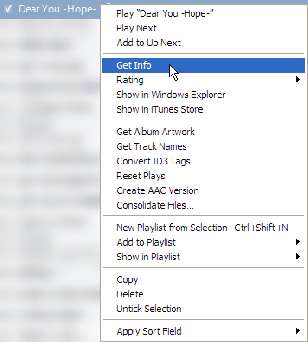
Write what you want in here. Both iTunes and iOS are Unicode friendly.
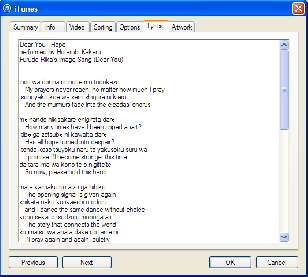
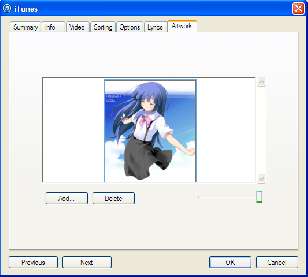

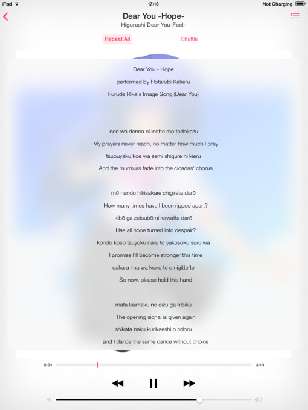

What, no poppy?
What's the colour of the poppy to symbolise "we never learn"?
Read this.
Cry.

[image from BBC broadcast, not © me!]
No comments yet...
| © 2013 Rick Murray |
This web page is licenced for your personal, private, non-commercial use only. No automated processing by advertising systems is permitted. RIPA notice: No consent is given for interception of page transmission. |