Rick's b.log - 2016/02/19
You are 18.119.159.212, pleased to meet you!
Rick's b.log - 2016/02/19 |
|
| It is the 18th of February 2025 You are 18.119.159.212, pleased to meet you! |
|
mailto: blog -at- heyrick -dot- eu
You can also look at this printed as a PDF document by clicking here.
Styles can be applied to paragraphs, a feature which can be useful for sections of code, chapter headings, and the like. These styles can be bound to function keys for easy access from the keyboard. You can also save a "Stylesheet" with these styles defined (which may be used with other documents).
When creating new documents, it's easy to set up a variety of options. The defaults (A4, single column) are akin to a traditional word processor. Clicking on the iconbar icon will "create" a new document with these default settings applied.
Printing, always an important part of desktop publishing! Ovation offers a range of printing options such as Collate (if multiple copies, print like 1,2,3,1,2,3 instead of 1,1,2,2,3,3). Reverse print can be useful if your printer delivers pages face up, using this option will print the pages backwards to the last page to be printed will be the first page, and therefore they will be in order. Pause between pages can be useful for double-sided printing to a generic domestic printer. It'll give you time to remove the paper tray, place the already printed sheet in it the other way up, and get it ready for the reverse side. Mail merge is exactly what it says - you can combine a template document with a list of names, addresses, and whatever and print out "personalised" documents. There are also options for printing only even sides, only odd sides, specific pages, and so on.
What are you waiting for? Click the following link for your copy:
Some pictures of Ovation in use
A publicity picture, shows various aspects of Ovation and what it can do:
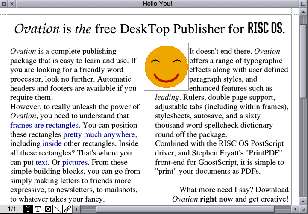
Note that !PDF on RISC OS does not map the fonts correctly. It looks correct (like the above picture) on Adobe Reader (Windows/Android/iOS), Kindle (Android), and Google Drive PDF viewer (Android).
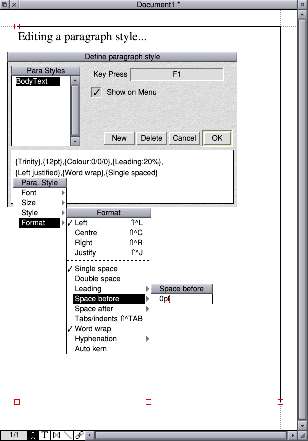
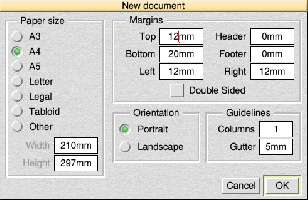
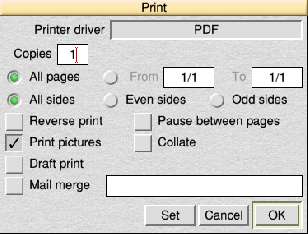
By way of example, the example document is an A5 page. It was scaled up (about 142%) to fill an A4 page, and printed as such.
(this should be a complete, self contained, version of Ovation; tested on my Pi...)
No comments yet...
| © 2016 Rick Murray |
This web page is licenced for your personal, private, non-commercial use only. No automated processing by advertising systems is permitted. RIPA notice: No consent is given for interception of page transmission. |