Rick's b.log - 2017/07/02
You are 18.118.19.123, pleased to meet you!
Rick's b.log - 2017/07/02 |
|
| It is the 21st of November 2024 You are 18.118.19.123, pleased to meet you! |
|
mailto: blog -at- heyrick -dot- eu
Simple. Mom has taken on the task of translating a tourism guide into comprehensible English (the translation she was supposed to check was so bad that she asked for the original in French! I'm betting my French Frobnicate probably reads like that to French people...), anyway she said stuff will need printed and copied, and the Canon needed ink, yet again. The Canon cartridges must only have a couple of unicorn tears inside.
Anyway, it was a choice of paying twenty five euros for more unicorn tears in a little plastic box, or to unwrap the HP printer that I bought for... well... about the same price actually.
Setting it up was pretty simple. I downloaded an application from Google Play which ran on my phone and walked me through the setup. As soon as the device was associated with the Livebox (ADSL router), I logged into the router to disable all internet access for that device. Sorry, you will not check and install firmware behind my back. You will not report telemetry. And you sure as hell will not expose any ports or services to the world.
What am I on about? Well, in something rather surprising for such a cheap printer, this little device is actually packed with features. There's a fairly simple control panel on the front with a little LCD for status. It's better than the Canon but not as good as the Brother.
From the point of view of a box sitting on a desk, it looks a lot like a generic inexpensive printer and does the usual "photocopy" behaviour.
But it has WiFi. Useful? Well, actually it has an embedded web server and that's when things start to look a lot more capable. Here's the server as seen from my browser (and it is smart enough to give a simpler version to my phone):
Full configuration and control is here. Including something quite useful - WebScan:
For a printer that advertises itself as The easiest way to print from your smartphone or tablet, does it match the hype?
On Android, things tended to also be a bit oversized when printing from Firefox, but it came with a preview to show what would be printed. Tap a little "down" arrow and more options appear for paper orientation (switching to landscape doesn't reflow, so I'm not sure what the point is?), whether to print in colour or monochrome, and which pages to print. There is a "More options" button where you can select the scaling (fit to page or fill page (seems to do the same thing, maybe this applies more to pictures?)) and very usefully to print in draft, normal, or high quality.
The next test was to spit out a draft print of a document from Google Docs. The print quality was a bit rubbish in draft mode, it was like a flashback to printing out documents using the Computer Concepts TurboDrivers to my first printer - a second hand DeskJet 500. You'll be pleased to know that the DeskJet 3630 is a hell of a lot quieter than the DJ500 was. Actually I still have the DJ 500 on the desk at the other side of my room. I would imagine it'd be a bit hamstrung by the lack of anything having a parallel port, and I wonder if print cartridges are still available? I'll tell you what, though, it was a solid beast of a printer. Not exactly quality output, but it survived being tossed into a skip and covered in plaster dust and being rained on. A strip down and clean and amazingly the thing powered up and offered up its test page. But that's not the most solid HP I've ever seen. That honour is reserved for the LaserJet II which was to printers what the Volvo 240 series is to cars.
The final test was to print a photo of mom from my phone's gallery to a 10x15 photo paper. The photo printed but had fairly visible dots and a white band across the top of the photo. I'm not sure if this was because the photo paper was misaigned (hard to see how) As for the print quality, is that indicative of the printer, or was it simply the automatic quality option choosing normal instead of best?
The printer exposes eight ports - 80 (HTTP), 443 (HTTPS), 631 (Internet Printing Protocol), 3910 (Printer Request Port), 3911 (Printer Status Port), 8080 (HTTP alternate), 9100 (PDL Data Streaming Port), and 9220.
The headers of the HTTP port provide information on the server - HP HTTP Server; HP DeskJet 3630 series - K4T99B; Serial Number: XXXXXXXXXXXXXX; Built:Mon Oct 26, 2015 10:09:57AM {XXXXXXXXXXXX} - providing the model number, serial number, and firmware version.
Some of the other ports are used by WiFi print services and AirPrint. My printer isn't exposed to the Internet (in either direction), so I'm not worried about the amount of information that the printer reports. There is an admin password, but I don't need to worry too much about that.
Of interest is port 9200...
I found "DEVI" in a question on StackOverflow, but I've not found any other information on commands that can be given to the GGW server. It seems to be a version of JetDirect, but different from the earlier versions.
In summary, this printer seems to offer a remarkable number of features for the price, however the "cost" you pay is a lower quality print. After all, if a thirty euro printer does great results then who'd buy a hundred euro printer? This printer claims to support borderless, and as you might recall one of my gripes with the Canon was the big bottom margin. As such, I cannot compare photo prints with the Canon as I simply didn't bother.
Of course, the deciding factor will be how quickly the printer goes through ink and how much replacements cost. Amazon France is selling it for €66,99 - I paid less than half that!
I'm not sure how much use it will get from mobile devices - I would probably use it mostly from the computer, but I can also see some benefit to printing pages from PDFs (etc) from a mobile device.
Another month, another printer - HP DeskJet 3630
 While I previously would have shunned HP for their retrofitting firmware to detect clone cartridges, this little printer supports WiFi printing and it was dead cheap. So cheap in fact that Hewlett Packard cheaped out and supplied "setup" cartridges which contain even less ink than the regular ones.
While I previously would have shunned HP for their retrofitting firmware to detect clone cartridges, this little printer supports WiFi printing and it was dead cheap. So cheap in fact that Hewlett Packard cheaped out and supplied "setup" cartridges which contain even less ink than the regular ones.
But, wait, why?
You can see the controls on the right. The LCD at the top gives the number of copies, WiFi signal strength, and ink status.
The buttons down the left are Cancel, WiFi, WiFi Direct, and Colour copy. On the right, Resume (after error), Information (press for printed info pages), HP ePrint, and Monochrome copy. The button at the bottom glowing brightly is the Power button.
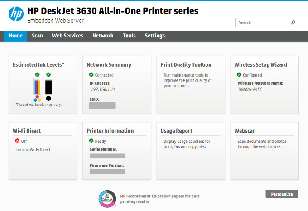
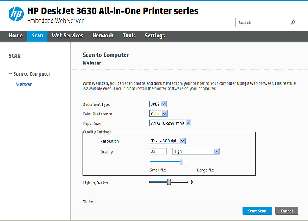
The first print test was performed with the iPad Mini. I could not install the HP All-in-One application because it requires iOS 9 and about fifty megabytes of space. That's no problem, the printer supports Apple's AirPrint protocol. I tried printing Google's welcome page and was surprised to see that there were no options other than the printer to use and the number of copies. As such, iOS printed in colour, and huge. There's no reason for the Google search welcome page to span two pages!
I'm not surprised that AirPrint lacks options. Apple's general aesthetic seems to be all about empowering users by removing choices and options - surely colour or monochrome printing is just too difficult.
On the left is a scan of a page printed using Android. It's printed on both sides as I knew there were two pages. On the right, a scan of a page printed using iOS.
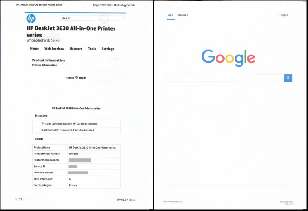
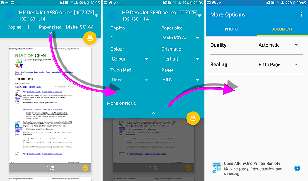
The only way to resolve this issue is to try another print. The fit to page leaves margins at the top and bottom, the fill page throws away the left/right extremes to fill the page. I've forced best printing, so let's see what comes out the end...
Here it is:

By snooping at the XML files retrieved while loading up the main page from the internal server, I can tell you that the ROM size claims to be 3744KiB, while the RAM size claims to be 14733KiB. The maximum print quality is 4800dpi. It looks like the protocol support is PCL3GUI, PJL, raw JPEG, PCLM (mobile PCL), AirPrint, and PWG raster.
C:\>TELNET 192.168.1.14 9220
220 HP GGW server (version 1.0) ready
HELP
500 Command not understood (help)
DEVI
255 MFG:HP;MDL:DeskJet 3630 series;CMD:PCL3GUI,PJL,Automatic,JPEG,PCLM,AppleRast
er,PWGRaster,DW-PCL,802.11,DESKJET,DYN;CLS:PRINTER;DES:K4T99B;CID:hpijvipav7;LED
MDIS:USB#FF#CC#00,USB#07#01#02,USB#FF#04#01;SN:XXXXXXXXXXXXXX;S:XXXXXXXXXXXXXXXX
XXXXXXXXXXXXXXXXXXX;Z:05000009000009,12000,17000000000000,181;
QUIT
200 OK
Rick, 7th July 2017, 14:02
The "input tray" - a flip out thing at the back with a nifty little dust cover - can hold up to 60 pages of normal A4, or 5 envelopes, or up to 20 sheets of photo paper.
The "output tray" is nothing of the side, it's basically a plastic arm that rotates out of the front of the printer. Effective, yet ridiculously simple. It can hold around 25 sheets of regular A4 or around 10 photo sheets. That suggests to me that it isn't particularly strong.
It supports the usual paper sizes for a desk printer, and appears to have some sort of mechanism for detecting up to three page sizes. I've set mine up for A4 and 10x15 photo (the other is a DL envelope I think? I left that alone) and I don't need to tell the printer, I just put the paper in and move the guide slider to hold the paper snug and the printer just knows what it is. Kind of nifty.
Print speeds vary depending on what it is being printed and what the connectivity is like (weak WiFi = more time), however as this is a real embedded computer it can take advantage of a useful amount of memory. A simple black and white photocopy is actually remarkably quick - a monochrome copy of the setup page took 19.88 seconds from button press to page eject, and a colour copy took 33.95 seconds. The colour copy isn't bad, the mono copy is the fastest I've had of any of my printers (and potentially comparable to the others in draft mode). I don't think there's an option to copy in draft mode from the front panel. Given this behaviour, I did an experiment. I pressed the mono copy button twice and... result! It scanned once and printed two pages. This instantly makes it faster than anything else I have.
There is a small gotcha to be aware of, the top left of the page goes at the bottom right of the scanner (the scan head parks on the right). This is back to front to everything else. Not a big deal, but if you're used to putting in the pages the other way around...
The scanner has an optical resolution of 1200dpi in both senses, outputting either 24 bit colour or 8 bit greyscale. The scan is a true white scan, even in mono mode (a lot of printers I've seen scan mono with green illumination).
The print heads are built into the cartridges, which means two things - the good point is that you never need worry about print head failure or drying out - just toss the faulty cartridge and fit a new one. The bad point, however, is that you're going to get royally screwed on the cartridge prices. There are three sizes of cartridge. The standard size, which make bold claims about 100 pages or so until you realise that it's based upon a 5% coverage, which means a full photo page would count as 20 pages, which means that a cartridge could run out with as little as five photo pages. Remember also that the CYM colours are together, so run out of one and it's game over for the entire cartridge. There is an XL sized cartridge which doesn't seem to be available in a multipack here in France. The XL seems to offer 3-4 times more print capability. And finally if you subscribe to HP's Instant Ink programme (the printer orders ink for you with you paying a monthly subscription), they claim the ink cartridges have even more ink than the XL size. Which to my mind suggests that you are being really truly screwed over the price of cartridges. This is perhaps how they can justify the low price of the printer hardware, the hardware itself is a loss leader and the ink is where the money is. An HP two-pack (CYM+B) costs around €22-€25 on Amazon (about €25 retail). Remanufactured ink costs almost the same and watch out for the low ratings and complaints that the printer reported that new cartridges had run out of ink. There is one, a quad pack (2 colour XL, 2 black XL) for €40 with good reviews that sounds interesting.
The downside, of course, is the final output quality. I'll do an article on this later on.Rick, 13th August 2017, 18:48
However, the Samsung S7 has photo editing built in, so I can crop the image to the bit I want, adjust contrast, etc.
How to get around printing a full page? Easy. Google Docs. Import the image into a new blank document. Scale it as desired. Then save the document, taking care to sync it with Google Drive - this is because asking for a document to be printed will retrieve the data from the cloud, not the document right in front of you. Stupid, huh? Anyway, do that and you can scale pictures as you like.
So, yes, printing easily from a mobile device is possible nowadays. :-)
Note - however - you cannot print a random range of pages using Adobe Reader on Android. It'll print the first page correctly, then mess up the page numbering for subsequent pages. You don't need to waste paper, just look at the preview...Jeremy, 7th July 2022, 21:04
it details more commands that can be used when you connect to 9220 with netcat/telnet.
| © 2017 Rick Murray |
This web page is licenced for your personal, private, non-commercial use only. No automated processing by advertising systems is permitted. RIPA notice: No consent is given for interception of page transmission. |