Rick's b.log - 2020/08/23
You are 3.145.56.230, pleased to meet you!
Rick's b.log - 2020/08/23 |
|
| It is the 18th of December 2024 You are 3.145.56.230, pleased to meet you! |
|
mailto: blog -at- heyrick -dot- eu
The problem is that phones and tablets should not be considered reliable. That doesn't mean that they break down, it's more one or more of the following:
In other words, there are a number of unfortunate events that can make your photos inaccessible, forever, if your phone is the only place where they exist.
The solution to this is to perform backups. How often you do this depends upon your use of the device. If you take photos as a career (on a phone?!?), then you should back up at least weekly, if not sooner. For a regular user, a backup every fortnight or every month may suffice, it depends upon how many photos you actually take and what value you put on them. For example, the video I recorded of mom's funeral was copied onto SD card, harddisc, and burned to DVD that evening. I could take a bread maker apart again. I won't be attending her funeral again.
Whether or not you want to use this service depends upon how you feel about placing your photos (which may be of a private nature) on somebody else's server.
If you wish to use Google backup for your photos, install the Google Photos app (if it isn't already installed as standard). Once you are signed in to your Google Account (if this isn't already done by the device), tap the menu icon in the Photos app (the three horizontal lines at the top of the screen). Tap on Settings, and choose to Backup and Sync.
It isn't immediate because it takes time to upload things to the server, but it will quietly get on with it in the background.
Copy them to a suitable place on your harddisc, a folder with a name like "
Then do yourself a favour and buy a USB harddisc (you can get 500GB for around €50-60 or so). Plug that into your computer, and make a copy of your photos on that harddisc as well.
If this is the case, simply plug in a USB memory device (not a harddisc - they require more power than phones can provide). The device will, if recognised (and it should be if FAT32 (this is normal!) but may not be if NTFS of exfat) appear in your My Files app as another device, probably as something like "USB Storage 1".
Select and copy files as usual, only writing them to the device you just plugged in. Depending on the USB device that you have chosen, you may find this process to be pretty fast.
It is important to be aware that you cannot simply unplug the device when you have finished copying files. It should be properly dismounted. To do this, swipe down from the top to show your notifications. One will be about the USB device that you have connected. Tap on Unmount, and wait for a few moments until a pop up message tells you that the device has been unmounted (note, you may see a popup telling you not to unplug beforehand, so don't yank it out the moment you see something!). When you see the "unmounted" message, you can then safely unplug the memory device and OTG adaptor.
If you don't make copies and your important photos disappear forever, you don't get to blame fate, Adobe, serendipity, or the cat. You need to make copies of photos that are important. If you don't, well, then clearly they're not that important to you...
The importance of backups
I have a friend who's phone is full. Full of photos and other stuff. I can understand this, as mom did that with the iPad. I tended to periodically clear out the photos and mom would always chew me out for deleting important photos.
Which are important? I would ask, because I can leave those ones in place.
They're all important...
Likewise photos of your bike's shiny chrome bits or a pretty flower aren't quite the same as marriage and birth photos.
Google Cloud
The simplest way to start backing up, and to maintain incremental backups of photos, is to use Google Backup.
Additionally, at the moment, you get 15GiB of storage if you upload your original photos. At the moment, 100GiB is €1.99 a month or €19.99 a year.
If, on the other hand, you allow Google to convert your photos to "High quality" (16 megapixel and 1080p maximum) then the storage offered is "unlimited", but your photos may be recompressed and thus won't be the originals. You may or may not notice the difference.
Using a computer
This is the traditional method. Plug your phone into a computer and wait until it appears as a device (the exact method depends upon your operating system), and then it's a simple matter of dragging and dropping files from the phone to the computer.
Photos are usually in: Internal / DCIM / Camera.
Backup October 12th 2019" within a folder called something like "Phone backups".

An example USB harddisc.Directly from your phone
Modern, better, phones support something known as USB OTG. The "OTG" means "On The Go", referring to the fact that with an adaptor cable, which should have been supplied with your phone. The easy way to tell if your phone supports OTG is if one of the adaptors supplied looks like a regular USB socket.

USB OTG adaptors, recognisable by offering a USB socket.
I am using an AmazonBasics USB-C to USB 3 OTG adaptor, and a SanDisk Ultra USB 3 16GB flash device, and it flies (22 seconds to copy 425MB).

A SanDisk Ultra flash device connected to a Samsung S9.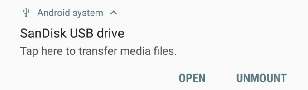
Safely dismounting a USB storage device.On the subject of OTG...
If your phone has an OTG adaptor, you can plug in some other USB devices. Game controllers, USB microphones, keyboards, and mice...
But, the point is, BACK UP YOUR STUFF!
If it's important to you, you need to have copies. And you can then clear them off your phone (at least, the ones you don't show to your friends) to make space for new photos!
David Pilling, 24th August 2020, 04:09
Rick, 24th August 2020, 06:52
Internally in the phone itself where the photos are usually stored, it'll be something like f2fs or ext4, but the primary problem is that unless the phone is rooted, you just don't have anything like the sort of access you'd need to fiddle with the low level filing system.David Pilling, 24th August 2020, 13:50
Google's storage is a wonder of the modern world. How many new discs do they add each day. And it is all going to work forever.
When I were a lad, requesting a program from archive meant wait a day whilst a bloke went and mounted a tape.
Now anyone in the world can make a cute cat video and it will be instantly available everywhere always.
If I were Google I would spot duplicates, I have a copy of a file, you have a copy of the same file, only keep one copy.
It does mean Google have a copy of most of everything. Even if they respect privacy they might subject it to statistical analysis - development of the cutest ever cat video.
Anyway making use of Google drive is very good advice.David Pilling, 24th August 2020, 19:17
http://www.file-recovery.com/android_recovery.htm
| © 2020 Rick Murray |
This web page is licenced for your personal, private, non-commercial use only. No automated processing by advertising systems is permitted. RIPA notice: No consent is given for interception of page transmission. |