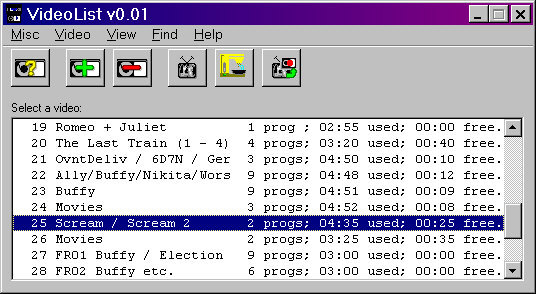
A
guided tour
(looks best in 800x600)
When you start VideoList 2, it will load in
your video data from the database file.
Once that has been done, the Video List will open...
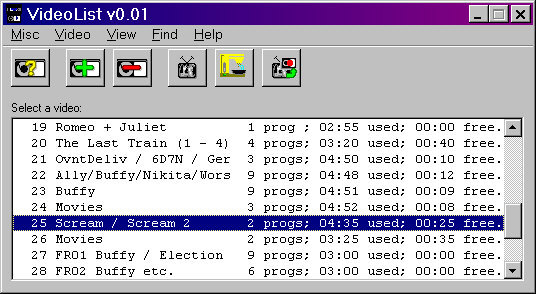
Here, you may click to select a video and press ^E to open the editor (or click the yellow '?' icon). This allows you to set up the media type, from a choice of:
- VHS
- Betamax
- 8mm/Hi8
- VideoCD (VCD)
- Super VideoCD (SVCD)
- Digital media (DivX, etc)
- DVD
- Other (for less common things such as LaserDisk or Ciné)
The next two icons are the green '+' and the red '-'. These, as you can imagine, allow you to add and delete videos. Please note that when I say "video", I can mean any of the media types previously listed, I just say "video" for convenience and because the program is called VideoList!
The weird square icon is a TV set. As you can tell, I am better at programming than I am at drawing. For what it is worth, however, the picture on the television screen is actually of something in particular. Can you guess what it is?
The yellow icon is supposed to be a coffee filter machine, introducing us to the powerful filter system. More on that later.
Finally, an icon to allow you to search for free time.
The video list window is the only window that must always be open (and, hence, is also on the taskbar at the bottom of the screen).
Now let's assume we double clicked on one of those video entries...
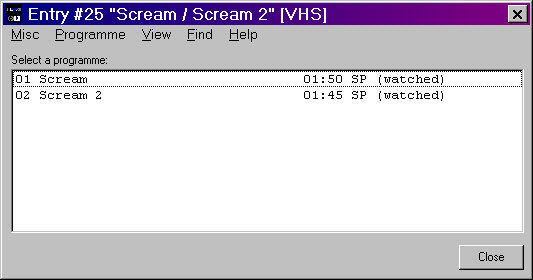
This is the Programme list. Each video can have up to twenty programmes on it. As you can see, various 'flags' (long play (LP) or short play (SP), whether or not it has been 'watched', etc) are available, as is the programme duration. Several items of information are missing from this window, so double-clicking an entry will show us all of the information...
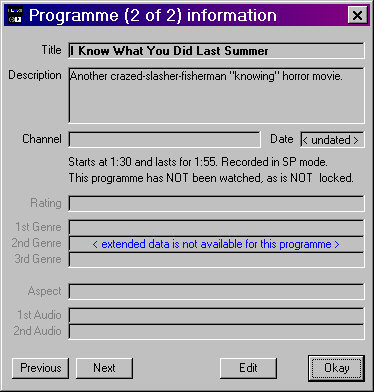
As you can see, the extended data, channel, and date have not been set up for this programme - but it does have a description.
In the programme editor, it is possible to set up all of the extended data that may be required.
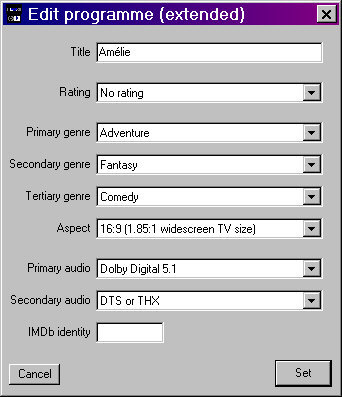 Here
we are setting up the extended information for the "Amélie" DVD.
Here
we are setting up the extended information for the "Amélie" DVD.
We have not yet defined the rating, so it says "No rating". We would set this to "BBFC 15".
You can set up three genres. When you filter by genre, it looks at all defined genres. This allows us to narrow things down, for example "Mars Attacks!" would be "Sci-fi" and "Comedy" while "2001" would be "Sci-fi" but not a comedy. You don't have to define all of the genres...
The aspect ratios are:
4:3 (like a normal TV)
14:9 (pseudo-widescreen)
16:9 (like a widescreen TV)
21:9 (like a cinema screen)
You may notice that there are no options for "pan and scan",
"letterboxed", and "anamorphic". This is because the playback hardware
often takes care of this. VHS cassettes are usually either 4:3 or 16:9 and you can't do
anything about that. DVD players, and things like the Skydigibox can be set to pan-and-scan, letterbox, or anamorphise the same
material. You can see these options being set in the picture below right.
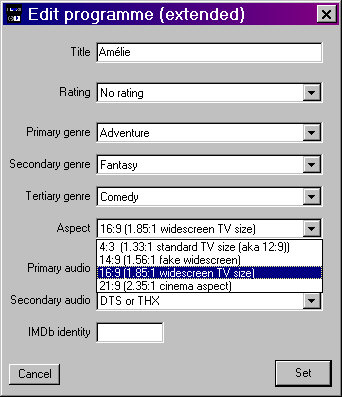 The audio
format... This depends upon your interpretation. DVDs can offer a startling array of audio
options, such as DTS and 5.1 in the main languages (say, English and Italian) along with
2.0 in other languages (French, German, Spanish, Swedish, Russian...) and possibly 2.0 or
mono for a commentary. You should pick what you consider "primary" and
"secondary" audio. If it helps, there is an option "Multilingual same"
which means 'like the primary audio but in a bunch of other languages'!
The audio
format... This depends upon your interpretation. DVDs can offer a startling array of audio
options, such as DTS and 5.1 in the main languages (say, English and Italian) along with
2.0 in other languages (French, German, Spanish, Swedish, Russian...) and possibly 2.0 or
mono for a commentary. You should pick what you consider "primary" and
"secondary" audio. If it helps, there is an option "Multilingual same"
which means 'like the primary audio but in a bunch of other languages'!
For video tapes, there generally is no secondary audio, though you could set the
primary audio to "Hi-fi PCM mono or stereo" and the secondary audio to
"Linear mono or stereo"...
The final option is the IMDb identity.
Once you have found a movie listed in the Internet
Movie Database, you'll see it has a URL like:
http://www.imdb.com/title/tt0012345/
The "0012345" is the number that you would include in the IMDb identity box.
Once this has been entered, VideoList 2 can direct your browser directly to the
information about the desired movie.
If there is no IMDb identity for a given movie, then VideoList 2 will revert to
IMDb's "find" method.
You also have an option to ask Google, if there is no IMDb number.
VideoList 2 offers you a number of configuration options:
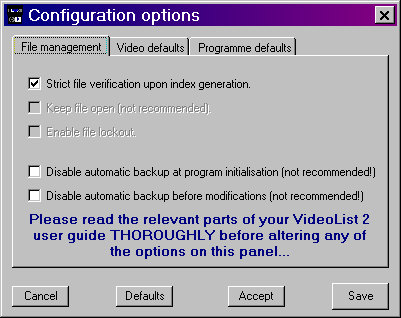 The
strict verification is designed to help guard against possible data loss due to file
corruption. This is less important these days than it used to be, however it is always
good to have a "safety net".
The
strict verification is designed to help guard against possible data loss due to file
corruption. This is less important these days than it used to be, however it is always
good to have a "safety net".
The automatic backup, by default, makes a copy of the data file as the program initialises, and another before each modification. It is not advisable to disable this, but you can if you wish...
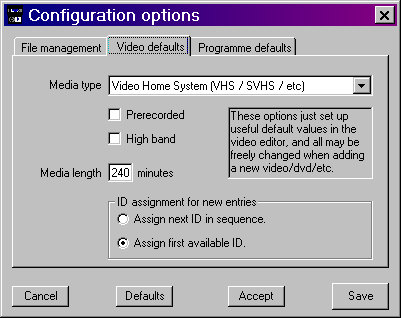 These options allow you to set up typical
"defaults" to be set when adding new videos. You can override these in the
editor, it is just there to save time if, for example, most of the tapes that you purchase
are E240 VHS type...
These options allow you to set up typical
"defaults" to be set when adding new videos. You can override these in the
editor, it is just there to save time if, for example, most of the tapes that you purchase
are E240 VHS type...
Media marked as "Prerecorded" differs from normal media in that no reference is
made to the "free space" on the media. This often counts as
"purchased" videos, but may also be useful for VCDs and DVDs that are often
'burned' only the one time (i.e. not R/W).
The ID assignment refers to how ID
numbers for new videos are handled. The default is to use the first available, so if you
have 247 videos and video 123 is deleted, the next video to be added would be #123 (then
#248, #249, etc).
You can override this and force each new video to take on the next ID in sequence instead
of filling in the gaps.
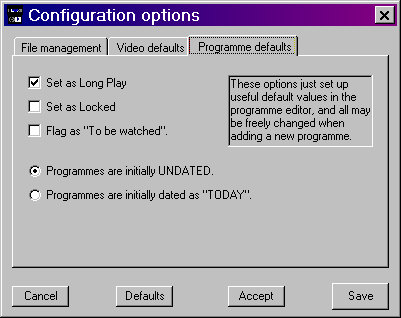 This
performs the same sort of function as the window above, only these defaults are for each
programme.
This
performs the same sort of function as the window above, only these defaults are for each
programme.
The length of Long Play programmes must
be a multiple of two minutes. This is because VideoList 2 stores the actual time
used, and doubles it for LP programmes.
Locked programmes cannot be deleted until they are set as not being locked. Likewise, a
video with locked programmes cannot be modified until the programmes are not locked.
The "to be watched" flag may be useful for people who tape things to watch later
on.
Now we come to the filter...
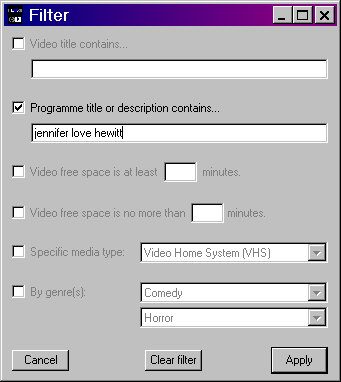
The filter is a powerful way to view your
video/DVD collection. What you see in the video list window is directly controlled by the
filter.
As standard, there is no filter active so you see everything (except deleted videos).
Using the filter, you can narrow down your search to:
- A keyword in the video title
- A keyword in the programme title or description
- Any video with at least ## minutes of free space...
- ...and optionally excluding those with more than ## minutes of free space
- A specific media type
- One or two genre types
It sounds quite good doesn't it? You can get VideoList 2 to show you only your DVDs, or you can tell it you're in the mood for a comedy/horror and let it list what you have that matches.
You know where the real power kicks in? Combinations, such as:
- Anything with "Jennifer Love Hewitt" on DVD
- Between 30 minutes and 45 minutes of free space on a ßetamax tape
- At least 42 minutes free space on a VHS tape that has episodes of Buffy on it
- What action films are on DVD?
And many other combinations!
I could go on, but I figure by now you probably want to try it out for yourself!
I hope you found this tour interesting. You can download a demo version to try it out for yourself. It should run on the following:
- Windows 95
- Windows 98 (and SE)
- Windows ME
- Windows 2000
- Windows XP (home/family)
- Windows XP (professional)
- I am not familiar with NT, though I see no reason why it shouldn't work with a 32 bit version.
- It will not work with the 16 bit Windows 3 (any version, including those with Win32S installed).