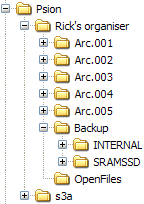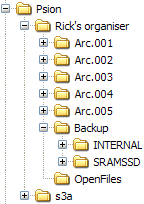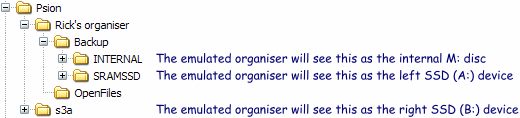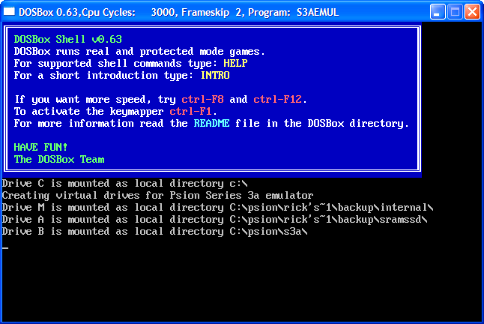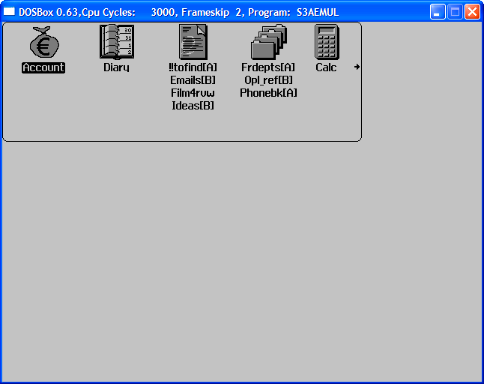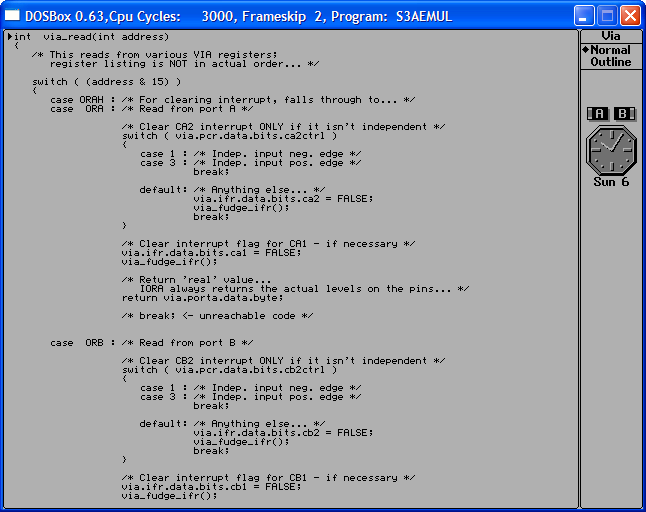. Open it in
.
What this does is create a C: drive (within DOSBox) and link it to the real C: drive. Then we select it as the current drive, go into the emulator directory, and start the emulator.
, so you may prefer to omit the last line, perhaps replacing it with a reminder instead, like:
file. The way it is shipped is fine. You might be able to eke out a bit more speed on slower (sub 500MHz) systems by messing with the
setting and disabling sound cards (just leaving the PC speaker); however if you have a fast computer, save the file leaving the rest of it as is.
The setup of the emulator is performed with a file called
S3A.BAT. We need to make a number of modifications to this file to work around differences in how it works vs how DOSBox works.
Essentially, take your existing file and get rid of what is in it. Replace it with:
@echo off
C:
CD \psion\s3a
@ECHO Creating virtual drives for Psion Series 3a emulator
mount M C:\psion\rick's~1\backup\internal
mount A C:\psion\rick's~1\backup\sramssd
mount B C:\psion\s3a
S3AEMUL.EXE
@ECHO Deleting virtual drives and returning PC to normal
mount -u M
mount -u A
mount -u B
C:\
CD \ |
} |
amend these paths
as necessary
for your setup... |
Now we shall look at what this does, so that you can tweak it for your own circumstances.
The first three lines force off command echoing, a hang-up of the old days, and force the current drive/directory to where it should be now; seemingly unnecessary however this may be useful so the emulator can run properly if you run it from the command line with the current directory elsewhere.
DOSBox does not understand the 'SUBST' command. Instead, we use 'MOUNT' to perform the same activity. In this case, as my organiser has two file devices, I have set the drives up as follows:
| Internal (M:) disc | Backup copy of organiser's M: |
| Left SSD (A:) disc | Backup copy of organiser's A: |
| Right SSD (B:) disc | Points to directory where emulator is |
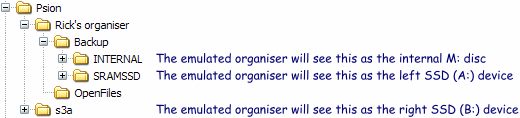
The only thing to watch out for here is that the emulator has access to the live backup. It could be worth making a copy of this data in case there is any risk of corruption. I guess it depends on if you only plan to
read backed up files, or if you would rather have full access to them.
Putting it all together
With a little bit of luck, all you need to do is run
DOSBox.exe.
It will briefly look like this:
Then the Psion emulator will start and
voila!, there you have it.
Problems
There are numerous quirks and hiccups which appear to cause DOSBox to freeze. Pressing Alt+/ (same as Psion+/) appears to cause a freeze. I don't know if it would be different running the emulator in single-tasking mode (press Alt+Enter). I suspect the problem may be clashes between Windows keypresses and ones the emulator uses.
The next problem is that the emulator always starts up in the default state - there is a tool around which apparently pokes in a configuration from some sort of script file. Might be useful if you will be using the emulator a lot.
Exiting the emulator can cause DOSBox to freeze.
If DOSBox freezes, unsaved data will be lost. You can quit DOSBox (and reload it) by clicking the 'X' button on the top-right of the window.
Using the emulator
The emulator has a variety of keypresses:
F1 | System/desktop shortcut key |
F2 | Database shortcut key |
F3 | Word processor shortcut key |
F4 | Diary shortcut key |
F5 | Time/clock shortcut key |
F6 | World data shortcut key |
F7 | Calculator shortcut key |
F8 | Spreadsheet shortcut key |
F9 | Menu key |
F10 | Help key |
F11 | Simulates a power cycle |
F12 | Diamond key |
Alt | Psion/Acorn key
|
Ctrl+Alt+Z | Quits the emulator by crashing it! |
Ctrl+Alt+Esc | Usually quits the emulator safely. |
The
F11 key only has an effect if there is a password set.
Please note that by default the Ctrl+F9 keypress (which is Ctrl+Menu in the Psion emulator) is defined as the hotkey to quit DOSBox!
If you want this key to be active, either play with the key mapping (press Ctrl+F1 when DOSBox is running) or open the file mapper.txt and delete the entry for "hand_shutdown".
Note that numerous other Ctrl+function key keypresses are reserved for specific functions within DOSBox, refer to the documentation for more details.
Increasing the 'display size'
If you look in your emulator folder you will see a number of resources, one of which is called
HHSERVER.PAR.
This file controls 'parameters' given to the display server. It normally looks like:
SERVER_PARAMS -X480 -Y160 -D
SERVER_DUMP server.dmp
You can tweak this for obvious effects of setting a full-screen version of the organiser:
SERVER_PARAMS -X640 -Y480 -D
SERVER_DUMP server.dmp
Once you have done this, you will find that...
- some stuff assumes a 480×160 display and works (i.e. Schedule's year view)
- some stuff assumes a 480×160 display and messes up (i.e. the start-up logo)
- some stuff reads the display size and works fine
...in some cases you will wonder why they never released a VGA-sized version of the organiser, because it's pretty useful to have a nice big word processor view active.
Copyright © 2008 Richard Murray