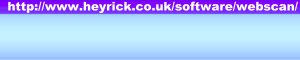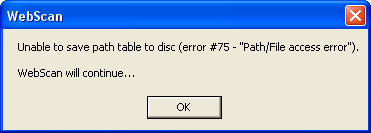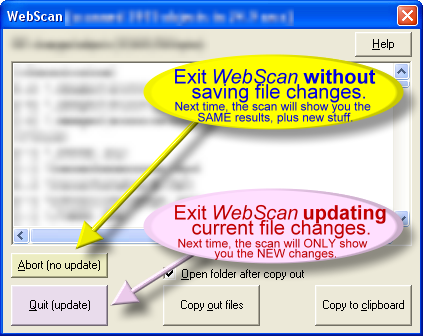WebScan FAQ
WebScan incorrectly reports my entire website as having changed!?
Under Windows 98, things work as expected. However under XP, the file times given to to WebScan (when it asks) appear to be corrected according to the defined timezone; so as the system sets itself into summer time, every file is suddenly an hour different. Don't ask me why there is no easy way to read a UTC time for the file. I think there is an API call to do it, but it provides a 64-bit answer... or something weird like that.
WebScan version 0.19 (and later) includes code to work around this problem - every file is converted back to a UTC time by 'removing' the current timezone offset.
Note, however, that this may break previous behaviour on older versions of Windows. I have not tested it on Windows 98SE as yet.
There is a tweak that can prevent this time correction (restoring the older behaviour).
Create a registry string in HKEY_CURRENT_USER\Software\VB and VBA Program Settings\WebScan\Miscellany called "NoFixedDates" and set its value to "True".
If you don't fancy playing around with RegEdit (which is a very dangerous tool in the hands of the inexperienced), you can download a registry setup file. Double-click the downloaded file and Windows will ask if you want the information added to the registry. Answer Yes and it'll be done.
When I change users, WebScan stops working!
If your computer is set up for different user profiles, you will need to register WebScan with each of them, and then configure each identically.
Please note that it is not currently possible to have each profile 'examine' a different base directory.
You may be able to achieve this if each user's installation resides in a private \Program Files folder (i.e. XP's secure user accounts), however this is not an officially supported configuration.
When I run WebScan, I get errors when trying to "Quit (Update)"
If your message looks like the following:
Then it is my guess that you are using Windows XP (or similar) and they either you or your administrator has set the "Program Files" (wherever WebScan has been installed) to be read only. Alternatively you are running WebScan from something like a flash media device (USB key etc) and you have it in write-protect mode.
If you have your media in write protect mode, click "OK" on the error message. Another will appear (this time for the file table), and then WebScan will exit. Now turn your write protect off, and run WebScan again.
If it is a permissions problem, talk to your system administrator. You will require write access to the files:
\Program Files\HeyRick\WebScan\pathtbl.dat
\Program Files\HeyRick\WebScan\filestr.dat
Permissions can be given per-file under NTFS, and without write access to these two files, WebScan cannot record its status.
Can WebScan scan stuff other than websites?
Yes. Just tell WebScan what directory you wish to keep an eye on, and it will report changes.
You must remember that WebScan scans folders and files. While it is targeted towards web sites, it can be used for other purposes - perhaps for keeping an eye on your 'documents' or 'digicam piccies' folders, so when it is time for a weekly backup you need only commit to CD-R the stuff that is new.
- It is not recommended that your scan start from the root (i.e.
C:\) or include folders owned by Windows, disc caching software, or anti-virus software. The reason for this is that these locations contain files that are always changing (i.e. boot logs, swap file, virus reference database, etc...).
- You are likely to encounter errors (and possibly WebScan crashing) if you try to scan from the C:\ path under Windows XP (or similar). This is because there are two special system folders ("Recycler" and "System Volume Information") which are inaccessible to normal programs.
The answer is simple - don't ever scan from C:\ !!!
Can WebScan check an entire drive?
In theory, yes. It is not recommended as many files change all the time (logs, swap files, even WebScan's own directory structure data (as you "Quit (update)"...) and thus it will report numerous files of no real consequence to you as having 'changed'.
Furthermore, given today's mammoth harddiscs, it will take a long long time! When's the last time you bothered to defrag - it's soooooo slow (and, with Win95/98/etc, occasionally Windows will write something to disc and the whole defrag will restart - lovely!).
On the other hand, WebScan may prove useful at finding 'changes' in various types of removable media - floppy discs, zip discs, CD-Rs, USB sticks, etc...
Why are there two exit buttons (in scan results)?
One allows you to quit without updating the scan data (so running WebScan immediately after will report the same changes). This is useful if you wish to just 'check' on what has changed, or Copy Out changes that won't be dealt with immediately.
The other, that quits and refreshes the scan data (so running WebScan immediately after will report no changes).
To give you an example of how this is to be used...
- I use WebScan to maintain my own website. I can write the documents (such as this that you are reading) in WordPad and create/edit pictures in PhotoImpact5.
- I run WebScan and it reports everything that has changed.
- I Copy Out the new/updated files (these are transferred to a RISC OS computer for making into a TAR file and burning onto a CD-ROM). Because more steps will follow, I quit WebScan without updating the scan data - the
Abort button.
At the library, I insert my CD-ROM into their machine and ftp the stuff to the web server in England. This is unpacked, and I test to ensure things were updated correctly.
The potential for problems is quite large - a failed or corrupted CD-ROM write, the ADSL could be 'down', the host could be down, the DNS could be down, I could be prevented from logging in due to over-zealous firewalling, I could have screwed up the Unix permissions so httpd won't share with anybody except myself and the administrator, I could have forgotten stuff or put the wrong file on CD-ROM... or worst of all I could have left the stupid thing at home!!!
At one time or other, I think I've suffered all of these problems. The icing on the cake would be to go home having been unable to update my website, and find my management software thinking I have!
- So what I do with WebScan is quit without updating (
Abort) while preparing my site. Once my site has been uploaded and everything is 'cool', I can run WebScan again (before making any further modifications to my site) and now quit with update.
Easy, quick, reliable.
Why? Because if the site update failed for any reason, I just leave WebScan alone and it will keep track of further modifications in addition to outstanding ones; so the next time I am due to update my site, I need only create the one (larger?) update file...
Why does it now take such a long time to copy out files?
This is usually because the HTML optimiser has been switched on. Go into WebScan's setup, choose the 'Configure HTML optimiser' button, and ensure the Disable optimiser option is ticked (unless you intend for it to optimise).
If this option is already ticked - something else is slowing things down. Try temporarily disabling your anti-virus real-time scan to see if this is the problem, it may be that the anti-virus is checking each file as it is moved.
If not, I suggest you run ScanDisk, optionally followed by a disc defragment... refer to Windows help for more information on these operations.
|